Ubuntu (Gnome) Post-Install Setup Script
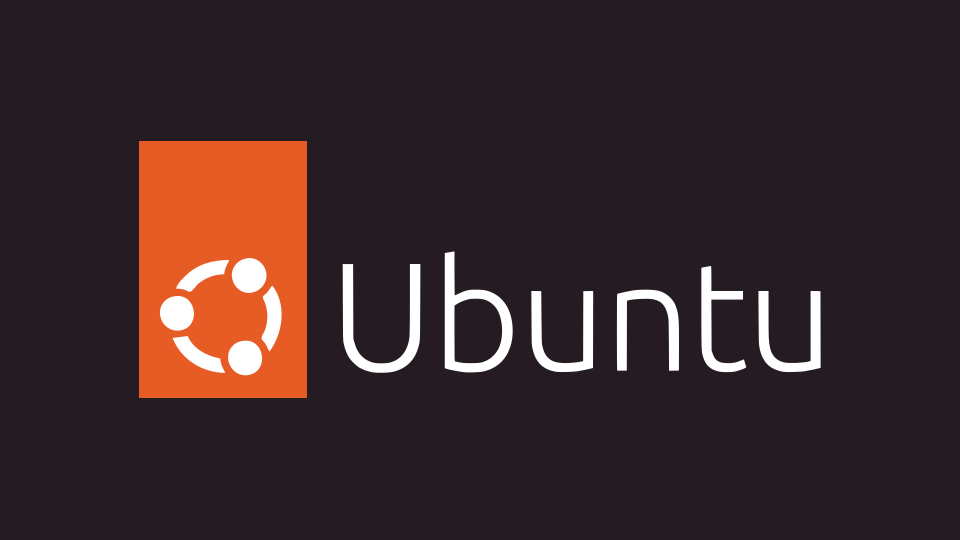
A post-installation automation script for Ubuntu (GNOME) that installs your preferred software, sets system settings, configures GNOME extensions, applies keyboard shortcuts, sets Bengali fonts, removes Snap, and prepares a ready-to-use development and multimedia environment.
Features
- Fully automated setup after a fresh Ubuntu installation.
- Removes Snap and installs the Debian Firefox version.
- Removes unwanted pre-installed apps.
- Installs essential APT packages and developer tools.
- Installs Flatpak apps (Discord, Telegram, GIMP, OBS, LibreOffice, Zoom, and more).
- Sets up GNOME extensions and keyboard shortcuts.
- Configures workspace shortcuts (Super+1..4).
- Sets Cloudflare DNS.
- Installs Bengali fonts and Avro Keyboard.
- Copies custom scripts to
/usr/local/binand makes them executable. - Applies GNOME settings from dconf backup.
Repo Link: https://github.com/shuvroce/ubuntu-setup
Directory Structure
ubuntu-setup/
├── configs/ # Terminal profile config file
├── fonts/
├── deb/ # Local .deb packages (VSCode, IntelliJ IDEA, etc.)
├── dconf/ # GNOME dconf backup for settings
│ └── gnome-settings.conf
├── scripts/ # Custom scripts to copy to /usr/local/bin
├── wallpapers/ # Wallpapers to copy to ~/Pictures/Wallpaper
├── setup.sh # Main automation script
├── extensions.sh # Extensions installation script
└── apps.sh # Flatpak apps installation scriptPrerequisites
- Fresh Ubuntu installation with GNOME desktop.
- Internet connection.
- git installed
- Optional: local
.debpackages inubuntu-setup/deb.
Install Git
sudo apt install git -yUsage
- Clone or copy the repository to your home folder:
git clone https://github.com/shuvroce/ubuntu-setup.git ~/ubuntu-setup
- Place your
.debfiles inubuntu-setup/deb/and the script will install them automatically. (Optional)
- Make the script executable:
chmod +x ~/ubuntu-setup/setup.sh
- Run the script:
~/ubuntu-setup/setup.sh
> The script uses sudo for package installation, system configuration, and Snap removal. You may be prompted for your password multiple times.
- After completion, reboot the system to apply all GNOME settings and extensions.
Customizations
GNOME Extensions
- User Themes
- Blur My Shell
- Fuzzy Search
- GS Connect
- App Indicator
- Caffein
- Add to Desktop
- ESC Overview
- Show Apps instead of Workspaces
- Status area horizontal spacing
- Drive menu
- Netspeed monitor
- Brightness control
- Just Perfection
- Rounded Corners
- Search Light
- Top bar organizer
- Clipboard indicator
Install Extensions
Run extensions.sh script:
~/ubuntu-setup/extensions.shKeyboard Shortcuts
| Shortcut | Action |
|---|---|
| Super + B | Browser |
| Super + C | VS Code |
| Super + E | File Explorer |
| Super + T | Terminal |
| Super + S | Settings |
| Super + R | Resource Monitor / Task Manager |
| Super + X | Extension Manager |
| Super + N | Notepad / Text Editor |
| Super + Q | Quit Program |
| Super + 1..4 | Switch to Workspace 1..4 |
DNS
- Sets Cloudflare DNS (1.1.1.1, 1.0.0.1) for the active network connection.
Fonts
- Installs Noto Sans Bengali and Noto UI fonts.
- Removes conflicting
FreeSans/FreeSerif. - Configures default Bengali font for GNOME UI.
- Installs Avro Keyboard.
Flatpak Apps
Installed from Flathub:
- Linux Theme Store
- Discord
- Telegram
- GIMP
- BleachBit
- OBS Studio
- LibreOffice
- Bottles
- Pika Backup
- Zotero
- Spotify
- Zoom
Install Flatpak Apps
Run apps.sh script:
~/ubuntu-setup/apps.sh> Apps that fail to install will not stop the script.
Utility Scripts
Any scripts placed in ubuntu-setup/scripts/ will be copied to usr/local/bin and made executable, allowing you to run them as commands.
Uninstall/Remove apps completely (deb/flatpak/snap)
- To remove deb app completely, run the script from terminal:
remove [package-name] # Ex - firefox-esr
- To remove flatpak app completely:
remove [package-id] # Ex - org.mozilla.firefox
- To remove snap app completely:
remove [package-name] # Ex - firefox
Others
Terminal Profile
The posh terminal profile is installed from:
https://github.com/pixegami/terminal-profileConfigure Firefox profile
For Firefox profile, visit:
https://ffprofile.com/ to config firefoxRemove Discord Ads
Follow the tutorial for better discore:
https://github.com/CroissantDuNord/discord-adblockNotes
- The script holds Snap to prevent Ubuntu from reinstalling it.
- Flatpak app installation failures are ignored (
|| true) to ensure the script continues. - GNOME settings are applied from
dconfbackup if available. - The script is meant for fresh Ubuntu installations; running it multiple times is safe but may reinstall packages.